BLOG
How to change the HDMI display resolution of ODROID-PC
To change the resolution of HDMI display on ODROID-PC, apply below changes on the platform source code
Then just build and install.
Step-1
Configure the Linux Kernel with menuconfig
Device Driver -> Graphics support -> Support for frame buffer devices -> HDMI RESOULATION Value
480 : 720×480 (480P mode)
720 : 1280×720 (720P mode)
1080 : 1920×1080 (1080P mode)
Step-2
Configure Android patfrom with BoardConfig
Change the /device/hardkernel/odroidpc/BoardConfig.mk file as below.
* HDMI output will have a fixed resolution.
BOARD_HDMI_USES_EDID := false
BOARD_HDMI_STD := STD_480P
BOARD_HDMI_STD := STD_720P
BOARD_HDMI_STD := STD_1080P
Other important notes!
Remember the Kernel configuration and Android configuration should be same to have a correct Overlay Display.
If you want to make a auto detection feature, change the key values of BoardConfig.mk file as below.
BOARD_HDMI_USES_EDID := true
BOARD_HDMI_STD := STD_1080P
But, the Overlay resolution is always fixed with the value of kernel configuration.
Here are examples! Enjoy your development.
480p (720×480) – Home
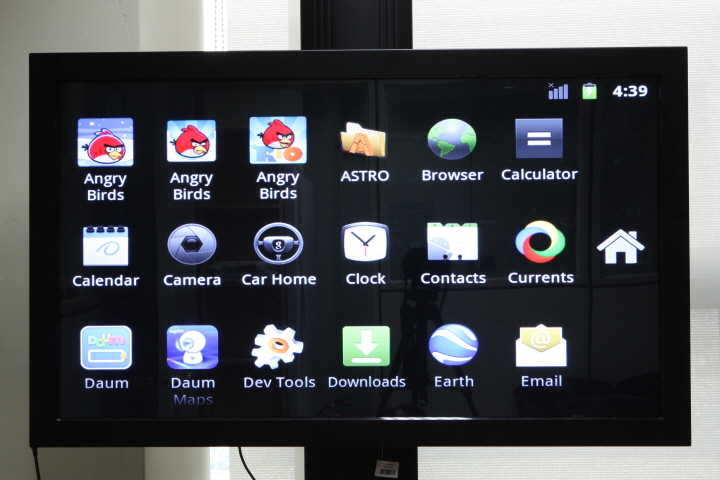
720p (1280×720) – Home

1080p (1920×1080) – Home
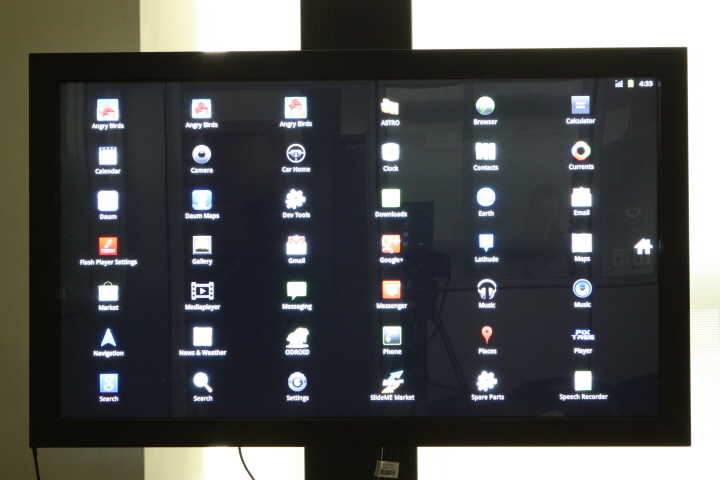
480p (720×480) – Web Browsing (The most famous Home page in Korea)
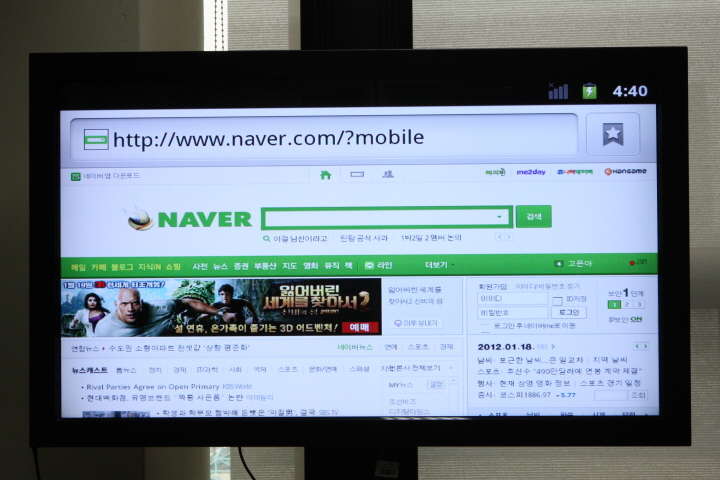
720p (1280×720) – Web Browsing (The most famous Home page in Korea)
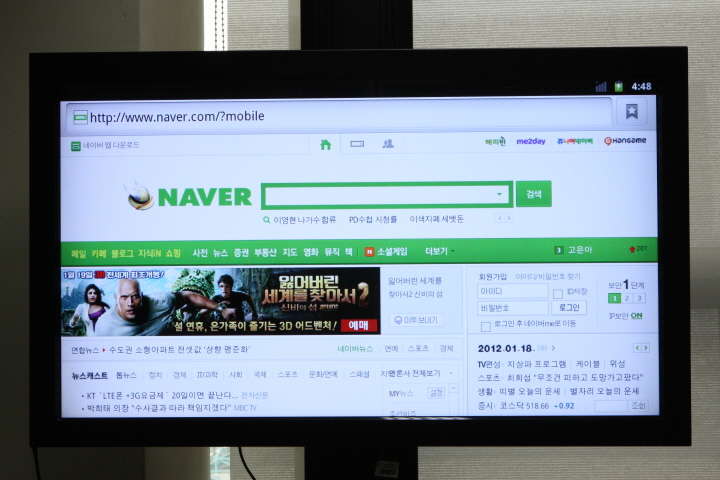
1080p (1920×1080) – Web Browsing (The most famous Home page in Korea)
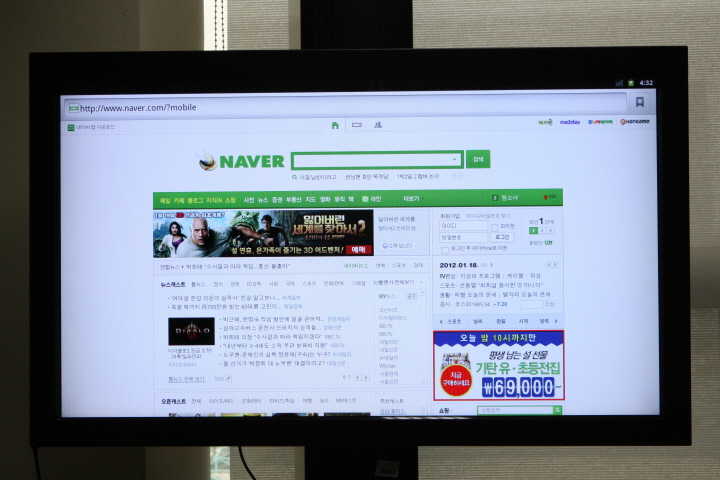
480p (720×480) – Angry Bird Rio Game

720p (1280×720) – Angry Bird Rio Game

1080p (1920×1080) – Angry Bird Rio Game

480p (720×480) – Google Map in Korea with maximum zoom in
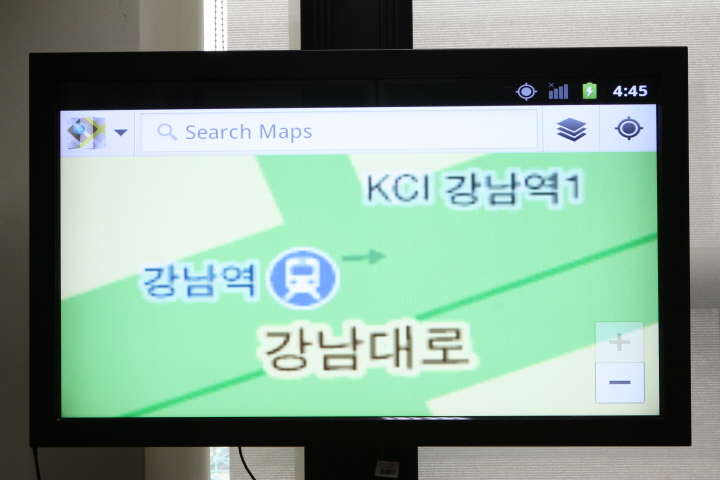
720p (1280×720) – Google Map in Korea with maximum zoom in
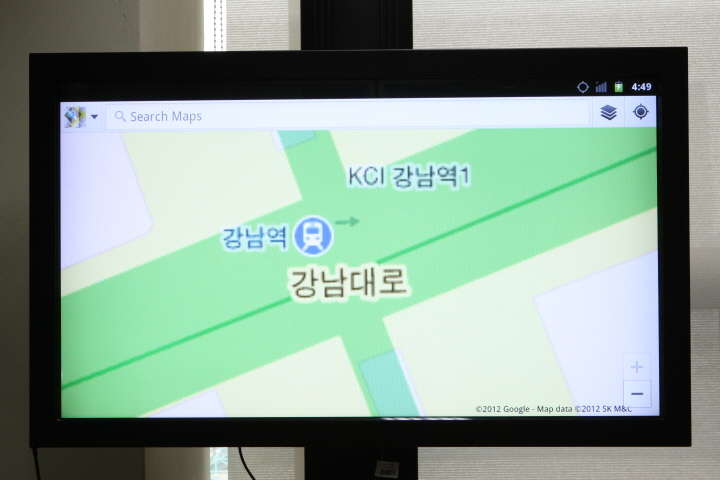
1080p (1920×1080) – Google Map in Korea with maximum zoom in
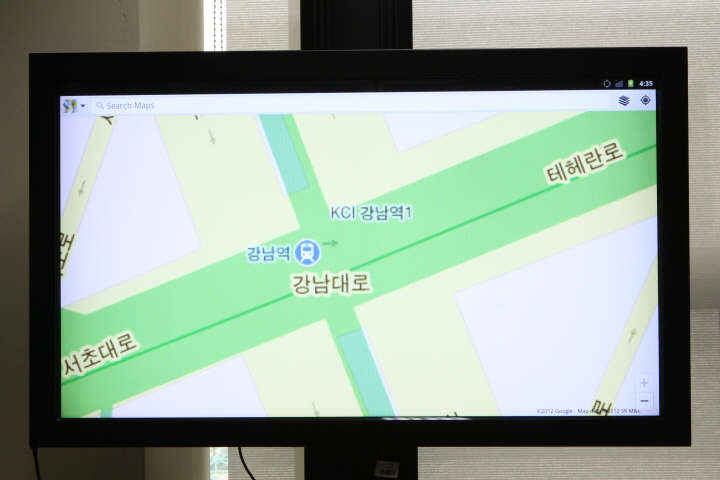

 한국어
한국어