BLOG
[HOW-TO] Finding your ODROID IP Address – Headless
Finding your ODROID’s IP Address from your laptop/desktop computer for remote access like SSH or VNC.
You can find your ODROID by doing what’s known as an “IP Scan” across your whole network. Most home networks will have about 254 possible combinations of IP address, so looking at them all is an easy task for a computer. I tried something called Angry IP Scanner ( http://angryip.org/ ), this runs on Linux, MacOS X or Windows and lets you scan your entire local network to find devices- including any ODROID’s you might be running. When you run Angry IP Scanner it should automatically pick a sensible IP Range for you. All you need to do is press [Start] and keep eyes out for your ODROID. It was much more comfortable than the nmap command for me.
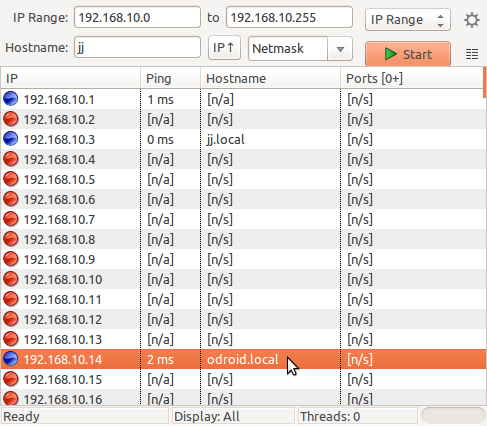
As you can see above, Angry IP Scanner found my ODROID on the local network with its default hostname of “odroid.local” in official Ubuntu image.
Things to remember
1. Your ODROID may have a different IP address depending on whether it’s connected to WiFi or Ethernet, and that address might even change from time to time. If you ever find yourself unable to connect, you can always double-check!
2. Some other OS images might not have the Hostname. So you have to try to access the IP with SSH not to miss your ODROID.
3. If you don’t like the GUI IP scanner(Angry IP), you can use simpler “nmap” command. https://nmap.org/

 한국어
한국어