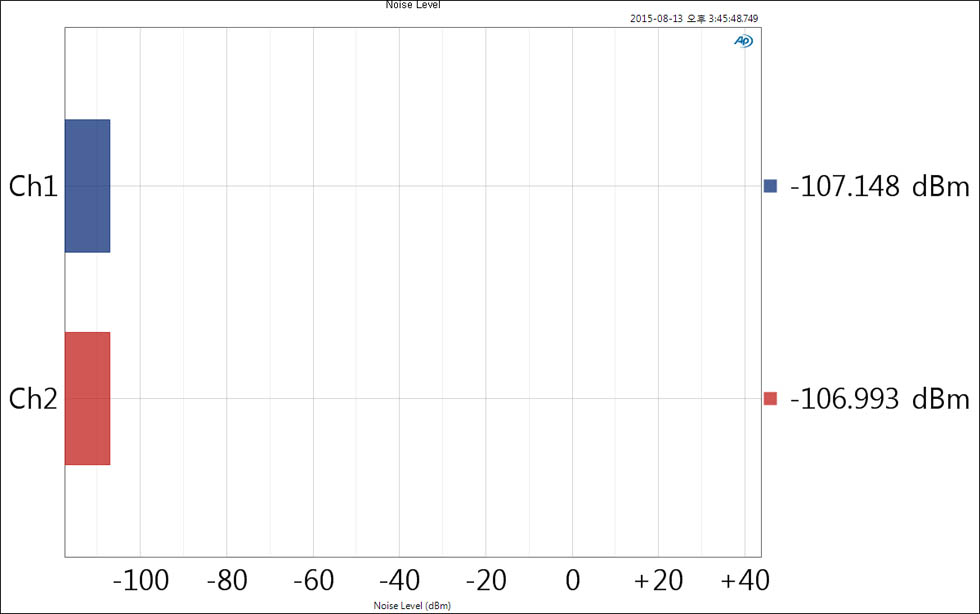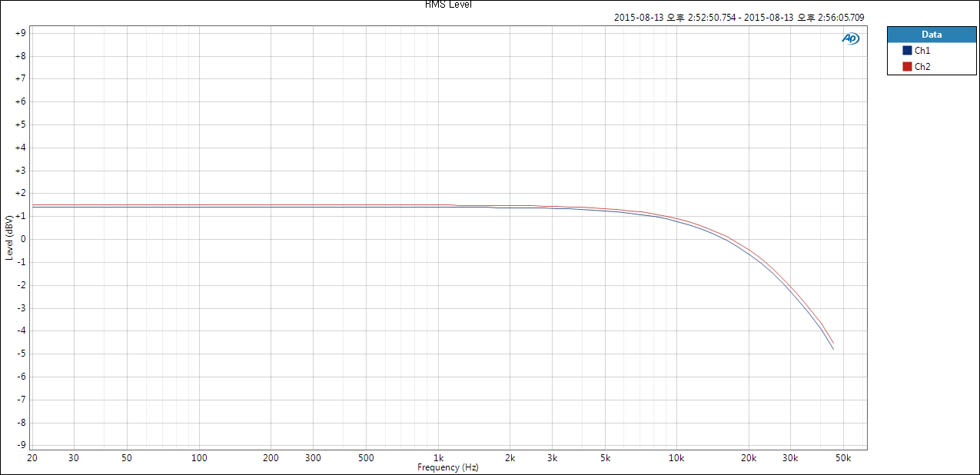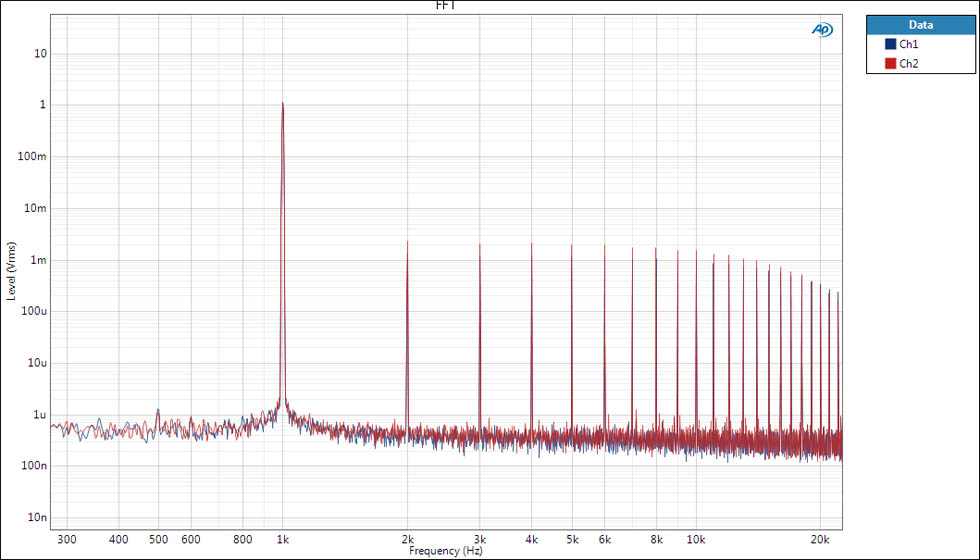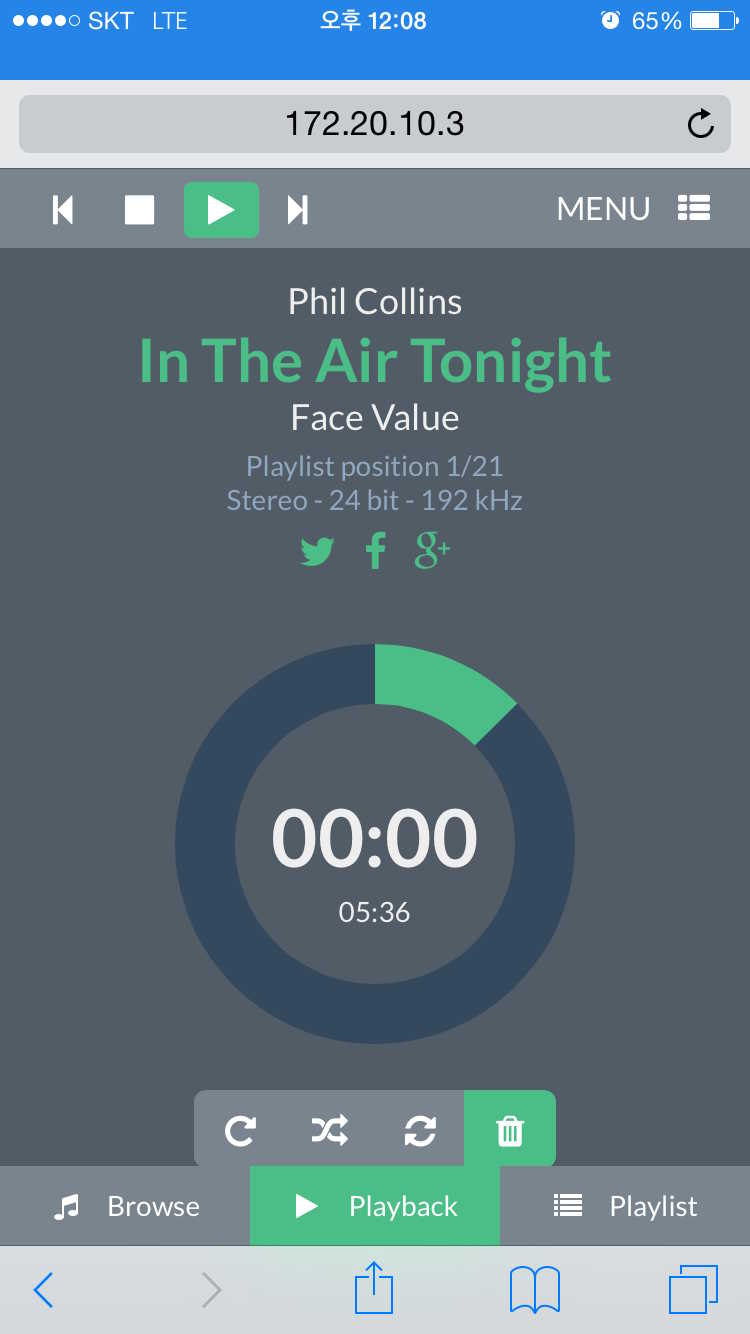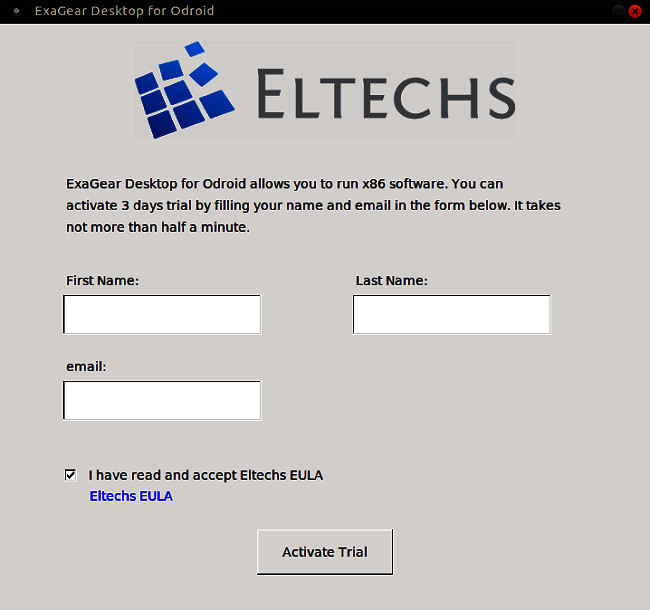
Thank to Eltechs for the great instruction and giving ODROID users a trail. This article is written by Eltechs team.
Please share your experience on ODROID forum.
ExaGear Desktop is a powerful emulator for porting almost any x86 applications to ARM-based devices. In a nutshell, if you need some Windows apps or on your Odroid for any specific purpose (e.g. Notepad++ or even MS Word), ExaGear is the best solution to make it happen. Not mentioning the fact, that some native Linux applications, such as Skype and TeamViewer, when launched within ExaGear run even faster than launched via Wine on Linux. If you need more information visit our product page!
Install ExaGear Desktop Trial on Odroid
Our ExaGear Odroid Trial is kept on Odroid repos and is available for the following ODROID models:
ODROID-XU4 / XU3
ODROID-C2
ODROID-C1+ / C1
ODROID-U3 / U2 / X2 / X
Within the following OS images on:
Debian Jessie
ODROID GameStation Turbo
DietPi
2. Call for the command line and input the following commands to update the system.
$ apt-get update
3. After a few minutes of auto-updating, you need to proceed with the following command:
$ apt-get install exagear-desktop
4. As soon as the installation is finished, simply switch on the ExaGear software:
$ exagear
5. The pop-up window will appear for you to provide your name and e-mail address. After you are done with that your ExaGear Odroid Trial will be activated and will last for 3 days from the moment of activation.
You might want to check if ExaGear is properly installed on you Odroid device. You can do it the following way:
You should get the output like:
Linux odroid 4.9.51-64 #1 SMP PREEMPT Sat Sep 23 03:28:28 UTC 2017 i686 i686 i686 GNU/Linux
6. Finally, we recommend to check that everything is OK by running the “arch” command (it should result in “i686” output):
i686
Tobias Schaaf from Odroid Magazine has prepared an outstanding article, covering some of the most popular PC games to be installed and played on Odroid, using ExaGear Desktop as an emulation machine and PlayOnLinux app. Read the ultimate tutorial here or watch a detailed video-guide below!
Moreover, as a bonus, he has prepared a list of games compatibility for Odroid, tested by him personally on Odroid XU4 model. See the table bellow:
Linux x86 Compatibility list for ODROID XU3/XU4 running ExaGear 2.1 Desktop
Windows x86 Compatibility list for ODROID XU3/XU4 running ExaGear 2.1 Desktop
|

 English
English
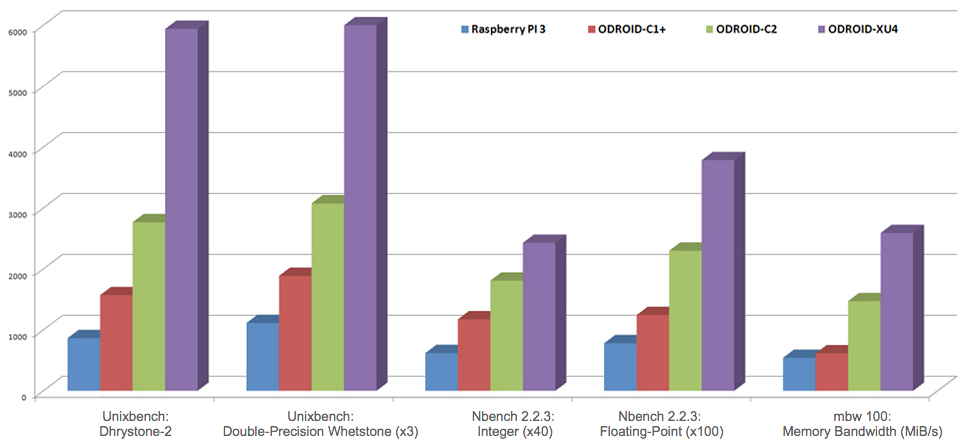
 The
The